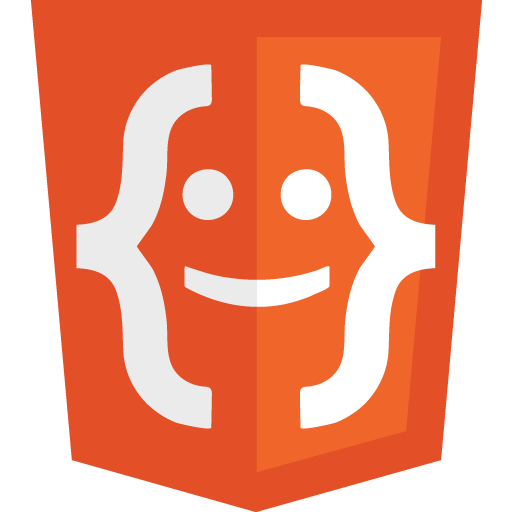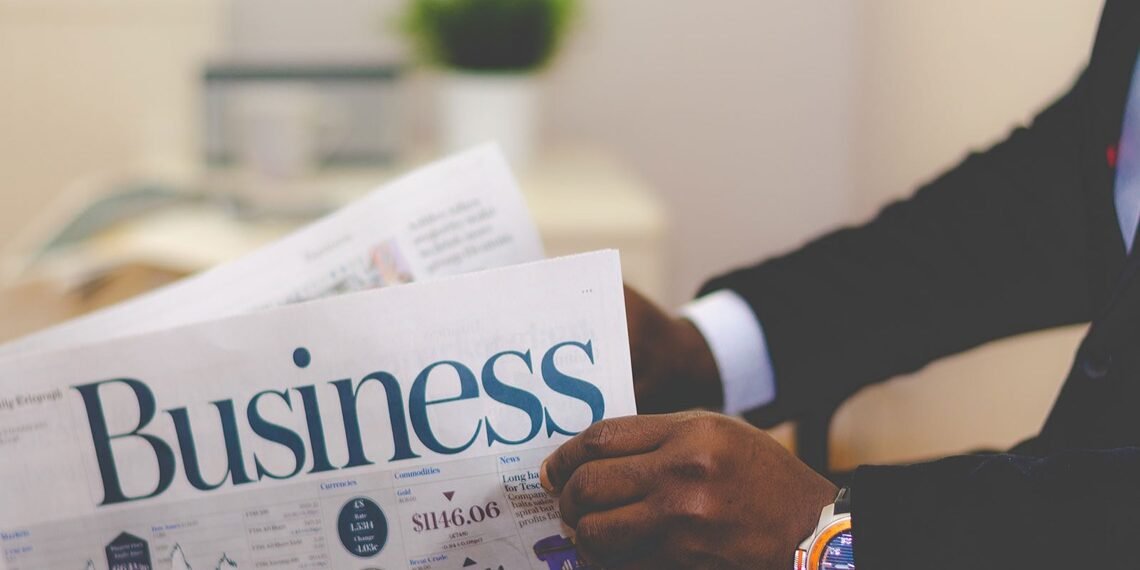When we surf the web, we encounter a myriad of beautifully designed websites. But behind those interactive buttons, vibrant images, and catchy fonts lies the robust skeleton of the web – HTML.
What Exactly is HTML?
- HTML stands for Hyper Text Markup Language.
- It’s like the blueprint of every web page, telling the web browser what content to show and how to display it.
- Think of HTML elements as the building blocks of a webpage, indicating things like “Hey, this is a title!” or “Look, a paragraph here!”.
Crafting a Basic HTML Page:
<!DOCTYPE html>
<html>
<head>
<title>Story of a Web Page</title>
</head>
<body>
<h1>Welcome to My World</h1>
<p>And this is just the beginning.</p>
</body>
</html>
See the Pen
Introduction to HMTL by HTML news (@html-news)
on CodePen.dark
Breaking Down the Code:
<!DOCTYPE html>declares we’re using HTML5.<html>is our foundational tag; everything goes inside it.<head>is where meta info, like our page’s title, resides.<title>sets the name you see on your browser tab.<body>is where the visible magic happens: text, images, buttons, and more.<h1>and<p>are examples of HTML elements, denoting headings and paragraphs.
What’s an HTML Element?
It’s a chunk of code with a starting tag, content, and an ending tag. Like:
<h1>The Big, Bold Heading</h1>
<p>A little bit about something fascinating.</p>Anatomy of HTML Elements:
HTML elements are typically wrapped with tags. Here’s a breakdown:
| Start tag | Element content | End tag |
|---|---|---|
<h1> | My First Heading | </h1> |
<p> | My first paragraph. | </p> |
<a href="https://www.html.news"> | Visit HTML News | </a> |
<img src="image.jpg" alt="A sample image"> | none | none |
<ul> | <li>List item</li> | </ul> |
<br> | none | none |
Note: Some elements, like <br> and <img>, are soloists. They stand alone without wrapping around content or needing an ending tag. Others, like <a> for links or <ul> for unordered lists, provide structure and functionality to the content they enclose.
Let’s Dive into the <head>: Behind the Scenes of a Webpage
The <head> section of an HTML document might not be immediately visible to users, but it’s undeniably crucial. It’s akin to the director’s chair in a movie production, setting the stage, deciding the mood, and ensuring everything runs smoothly. In the previous example, we only added the title:
<head> <title>Story of a Web Page</title> </head>So, let’s see some helpful meta data that are used to improve the website:
<head>
<!-- Character encoding ensures proper display of characters -->
<meta charset="UTF-8">
<!-- Setting up the viewport for responsive design -->
<meta name="viewport" content="width=device-width, initial-scale=1.0">
<!-- A concise summary of your webpage's content -->
<meta name="description" content="An exploration of the HTML head section's key elements.">
<!-- Keywords associated with your content -->
<meta name="keywords" content="HTML, head, meta, description, keywords">
<!-- Linking to the CSS file that styles your page -->
<link rel="stylesheet" href="styles.css">
<!-- Connecting an external JavaScript for dynamic features -->
<script src="script.js"></script>
<!-- The title that appears on the browser tab -->
<title>Diving Deep into HTML</title>
<!-- Favicon for the webpage, typically displayed on the tab in browsers -->
<link rel="icon" href="favicon.ico" type="image/x-icon">
<!-- Apple touch icon (for mobile devices) -->
<link rel="apple-touch-icon" href="apple-icon.png">
</head>Key Elements Explained:
- Character Encoding (
<meta charset>): This ensures that your document displays the correct characters, especially for non-ASCII characters. - Viewport (
<meta name="viewport">): Essential for responsive design, it makes sure your site looks good on all devices. - Description (
<meta name="description">): A brief summary that search engines often display in search results. - Keywords (
<meta name="keywords">): Although less impactful now, it can specify content-related keywords. - External CSS (
<link rel="stylesheet">): This dictates your webpage’s look and feel. - External JavaScript (
<script src>): Enables dynamic functionalities and interactivity. - Title (
<title>): Shown on the browser tab, it helps users identify your page. - Favicon (
<link rel="icon">): A small icon for your site that appears on browser tabs. - Apple Touch Icon (
<link rel="apple-touch-icon">): This is an icon for Apple mobile devices when users add your site to their home screen.
Understanding the <head> section is pivotal for web developers. It’s where crucial settings and information are placed, ensuring webpages function correctly, look good, and are optimized for search engines and user devices.
What a Web Browser Does: Translating HTML to Visuals
A web browser is your window to the vast world of the internet. Think of it as a diligent interpreter. When you enter a website’s address or click on a link, the browser fetches a set of coded instructions written in HTML and other web languages. Its job is to interpret these codes and present them as a structured, visually appealing webpage.
Now, let’s relate this to the HTML we’ve been discussing. When the browser encounters tags like <h1>, <p>, or <img>, it recognizes them as specific instructions. An <h1> tag indicates a primary heading, so the browser displays the content within this tag as a bold, large headline. A <p> tag tells the browser that the content inside is a paragraph, so it presents it as regular text, separated from other elements. An <img> tag will point the browser to an image file to display within the page.
The <head> section of an HTML document, which we explored earlier, contains vital meta-information. While most of it isn’t directly rendered as visible content, the browser uses this data for various purposes. For instance, the <title> tag determines what text appears on the browser tab, while the linked CSS file via <link rel="stylesheet"> provides the browser with styling instructions, like colors, fonts, and layout specifications.
In essence, a web browser reads the raw HTML, processes its tags and content, applies any linked styles and scripts, and then renders a complete, interactive webpage for you to see and interact with. Without browsers, the intricate web of HTML, CSS, and JavaScript would remain indecipherable code to most of us. They act as the bridge, converting web code into the vibrant, clickable pages we browse every day. Now, let’s see how we can edit an HTML file.